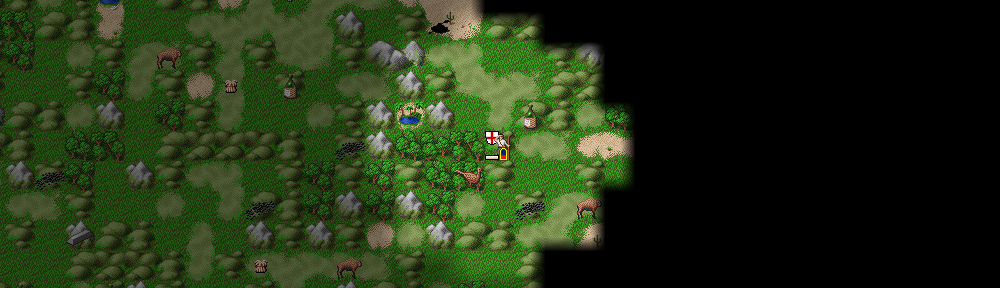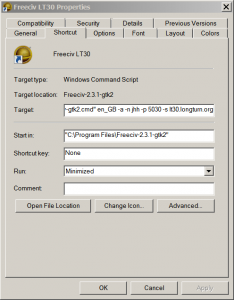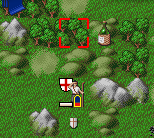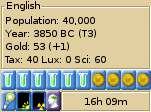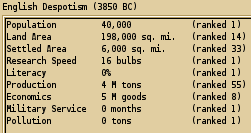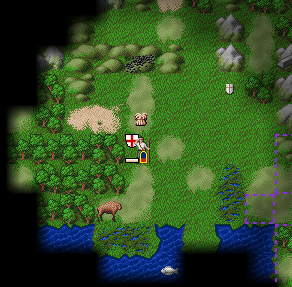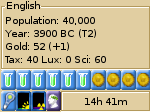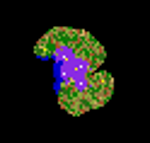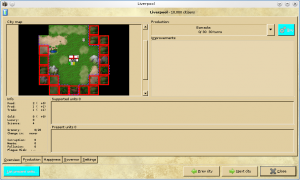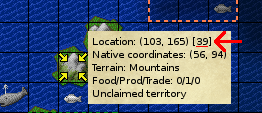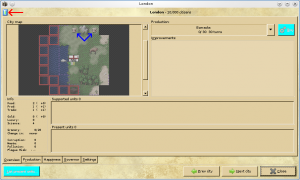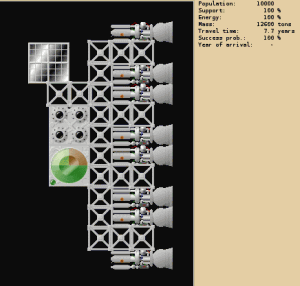Here’s how you can setup a shortcut directly to Freeciv server.
I’m currently playing three different Freeciv worlds and one of them with two different accounts (until one player comes back from a holiday trip). I thought this might be worth mentioning.
Windows 7
Select Start menu, find Freeciv, and select from the right button drop down menu Send to -> Desktop (create shortcut).
Now your desktop should have an icon named Freeciv. Rename it to “Freeciv LT30” if you’re playing LT30. Select again the right dropdown menu and open Properties. From there add to end of the Target option following text: “ -a -n username -p 5030 -s lt30.longturn.org“. Of course you should change username to match your username. Properties dialog should look like in the example image.
Now you should have a shortcut named Freeciv LT30 on your desktop which you can click to instantly connect to LT30 server. No need to remember server settings.
Linux
Linux systems use different types of shortcut systems. Basically you just need to copy your current shortcut and change it to use arguments “ -a -n username -p 5030 -s lt30.longturn.org” just like in Windows 7.